List of Student Reports
2020-12-23
2021-10-30

Sat 2021/10/30
List of Student Reports
The list of reports inside any school is considered essential as it helps to know each large and small about the school, and helps to follow up the study of both student and the employee, follow the movement of accounts in the school, and see all the data and information that Helps you make the right decision.
List of reports
EDU STEP UP school management system includes a list of reports divided into :
• Student reports
• Account reports
Here's an explanation of how to work on each list in detail.
Student Report List Works:
1- A report of the student list alphabetically
This list allows you to issue all reports on students at different levels of education alphabetically ranked within the list and the way they are done like that :
Choose the department, then choose the level of education, show its grad and then choose the grade if the all type shows the data report of all students boys and girls in the case of determining the gender male or female the report presents boys students or girls.
The report presents all data such as student name, gender, religion, department and date of birth based on the data selected
2- Quality report
The school is interested in providing quality report to schools so you can issue this type of report when Present in the school's quality project, to make this report follow the following steps:
We choose the department, then choose the level of education and then show its classes, then choose the class if the all type shows the data report of all students boys and girls and in case you choose between male or female the report presents boys students or girls.
The report shows the student's name, gender, nationality, religion, date of birth, address and home phone.
3- Report data for each item
This list allows you to issuance of reports on the data of each class by educational stage as follows:
We choose the department, then choose the educational stage, then show its grade and then choose the grade if the all type shows the data report of all students boys and girls and in case of choice between male or female the report presents boys students or girls.
The report includes the name of the student, gender, nationality, religion, date of
birth, village, city, province, registration number, address and father's job.
4- Disclosure report 12
The school issues this type of report to the students of primary certificates - preparatory - high school and you can issue the report as follows:
You select the section, choose the educational stage and show its classes and then choose the class to be chosen if the gender type of report shows a report of the data of all students boys and girls, and in the case of the choice between male or female the report presents boys
students or girls.
The report presents all data such as student name, gender, nationality, religion, date of birth, village, city, province, registration number, address, father's job and father's name.
5- classes report
The report of the classes of important reports for the classes, where you can choose the educational stage and show their classes and then choose the class and then choose the class if the gender together shows the data report of all students boys and girls and in case of choice between male or female the report presents boys students or girls.
The report shows the student's name, gender, religion, date of birth, village, city, province, registration number, address and father's job.
6- levels of stages report
You can issue reports on the different educational stages you have to choose the educational stage, section, type in a report showing the student's name, gender, date of birth, village, city, province, registration number, address, father's job, home phone, the report that the data was selected by the user.
7- Class List Report
To be issued all reports on the chapter lists through the following steps:
We choose the educational stage, the class, the type and the class.
A report showing the student's name, type of city, county, address and home phone appears and based on the input you will see the detailed report on the classroom lists.
8- Report classes by type of study
This list allows you to issue all reports on the classes according to the quality of the study (languages - Arabic).
Through the following steps:
We choose the educational stage, the department and the class.
A report shows the name of the student, gender, village, city, county, address, father's job and registration number, and then you will see the report based on the data entered.
9- Student Age Report October 1st
Through this list you can issue reports on the age of students october 1st, where you can choose the stage, department, grade, and order whether ascending or descending.
Displays the student's name, date of birth, gender, religion, age detail by day, month and year.
10- Statistics Report
The statistics report helps to know the total number of students and the number of students (male-female), the number of students of different religions, only you have to choose the section (Arabic - languages), then research in the appearance of a report showing the class, class, class, number of students boys in the class, the number of female students in the class, the total number of students boys and girls in the class, the number of students Muslim or Christian and other religions, the number of Muslim students, Christians and other religions.
11- Student Data
Issuing all reports on student data, you have to choose the student either by name or serial number so show the student's personal data and study data, brothers, medical data, housing data with the possibility of modifying the data when pressing the modification or work of the leave or stop of the student by clicking on stop appears a box to write the reason and then confirm the stop.
12- Student Archives
You can issue all reports on students who have been expelled from school, you have to choose the department, the stage, the class and the class, then search the data of the students who have been transferred from the school and click activation to transfer their files to the archives.
13- Student distribution
You can issue all the reports on the distribution of students in the classroom. You have to choose the department, stage and class, showing the number of students in the class who are not distributed to the classes, and distributing them either manually. We choose the class to which the students were distributed or we choose an automatic distribution.
14- Print student card
You can print a student card according to the data entered, you have to choose the educational stage, class and language to print the card, so the student data appears in the chosen class to print a card for them when you click on print.
15- Student leaving away report
You can issue reports on the departure of students, only we choose the beginning and end of a period to display the permission to leave the students during the period
16- Parents' Offer
You can make a report that presents all the details about the parents only by selecting the guardian by writing his name and then searching for it, the data of the guardian appears and when you click on the amendment the data appears on another page for the possibility of modifying it and can view more than one of the parents based on the identification of the kinship and then search for modification to it.
17- class schedule
You can raise the class schedule according to each educational stage, you have to choose the educational stage, class and class and then search and appear a button to raise the sheet of the schedule
18. 41 newbies revealed
You can download the record of 41 newbies from within the Edu Step Up school management system where all full reports on new students in all educational stages and detailed data about them contain:
Name - Date of birth - place of birth - age on October 1st day - month - year - religion - name of the guardian - job - address.
19- reporting designer
Where you can make a report specific data such as a report in the student's name, nationality and date of birth only and you can control the order of columns within the report you can view the student's name first, then the date of birth and then nationality and save the report settings for viewing at any time.
Student Account Report List Works
EDU STEP UP school management system helps you track student accounts of expenses, payments, premiums, etc.
Through the list of student accounts you can make:
1- Payment report
This list enables you to follow the student payments for all students, where you can search on a specific date to and from me or in the name of a student, within that list there will be value - date - notes - academic year - student name - responsible username.
2- Unpaid expenses report
This list allows students to follow unpaid expenses, by selecting the school year and then searching to show you a list of unpaid expenses
3- Unpaid report
You can view and follow unpaid installments, specify the premium number, the school year to show you a list of all unpaid premiums.
4- Bus payments report
You can follow school bus payments, select the school year and choose the type of premium whether it is paid or unpaid to show you the bus payments report and you can export both reports to Excel.
EDU STEP UP school management system helps:
• Supervising all school work
• Supervising student affairs
• Organize and easily follow students' accounts
Request trial version
Please fill in your details to get a free online demo