Administrative Area List
2020-12-27
2021-10-30

Sat 2021/10/30
Administrative Area List
The administrative area list is one of the main lists in the Edu Step Up school management program, through which you can create a separate account for each user and give him the specific powers and work on it in addition to determining the validity of each account by the group added to it (parents, students, teachers or administrators), message center, country currency, local time and job applications, in order to keep the data confidential.
The most important features of the administrative area list in the Edu Step Up program:-
1- Add Users
Through this part, accounts are added to the users of the program, for each account there is a username and Password.
Is determining which group this account belongs to, whether it is a parent, student, teacher or administrator because each account has different powers from another account.
2- Add Groups
You can create a group of users and select the lists and special powers of each group.
3- School Database
It modifies the school data such as the name, address and logo of the school.
4- SMS Settings
You can add a link to its shared SMS messaging service and register your username and password to activate or activate that service.
5- Send SMS
You can add the phone numbers to be sent to the message with the possibility of choosing the appropriate template for that message is a congratulatory message or an important notice to the school; through this list you can also alert truant students.
6- Add a Nationality
Through which nationality is added so that it can be available to students who have this nationality to attend school.
7- Register a Visit
You can record visits during the school day with the name of the visitor, whether guardian or otherwise, with a telephone number, the visitor's national number and the reason for the visit.
8- End a Visit
You can register the end of the visit as soon as the visitor leaves the school.
9- Apply for a job
You can manage job applications by registering:
• Applicant's name
• Telephone
• Mobile
• Date of birth
• Graduation year
• National number
• Passport number
• Specialization
• Years of experience
Notes and attach his biography.
10- E-mail preparations
This enables you to send e-mails to users whether they are students, guardian or administrator.
11- Academic year
The academic year is adjusted to be compatible with the current year and the beginning and end of the year is selected and then modified.
12- Discount preparations
You can control the settings of discounts on special expenses for children of employees or the discount for brothers (who has more brothers in school).
13- Message templates
You can prepare ready templates for replying and transmitting at any time.
14- System control
It is divided into:
• a- Time difference
The timing difference between the country where the school is located and the location of the server is adjusted.
• b- Virtual map
Adjust the location of the map that appears when the student participates in the school bus.
The list of the administrative area also contains:
• Follow-up job applications.
• Fingerprint settings.
• Portal input report.
• Backup.
• Sync.
• Edit home icons.
• Message Center.
• Contact details.
• Location format.
• Advertising.
• Add currency.
The EDU Step Up school management system helps:
- Maintaining the confidentiality of data and accounts within the system.
- Easy to create separate accounts and make each account its own properties and lists.
Request trial version
Please fill in your details to get a free online demo